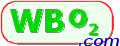
LX1 - User's Guide

 This document is the user's guide or operating manual for the LX1 display.
Certain programmable features described below will require the WButil configuration software to be used.
LX1 is field re-programmable
so this document may be updated from time to time with information on the latest features.
This document is the user's guide or operating manual for the LX1 display.
Certain programmable features described below will require the WButil configuration software to be used.
LX1 is field re-programmable
so this document may be updated from time to time with information on the latest features.
The major elements of the LX1 display are shown at right.
The two press-buttons are called the left or A and right or B buttons.
The four characters of 7-segment display are called the digits,
and the 25 element array of bars is called the bargraph.
The small 7 segment display immediately to the right of the digits provides an indication of error conditions,
and what information is being currently displayed.
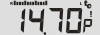 Typically the LX1 will just work - plug it into a Tech Edge
controller and it displays AFR (with stoich at 14.7).
Press the A button once and LX1 changes to the second view and shows Lambda
(stoich is 1.0).
Hold down the A button longer than 6 seconds and the current view becomes the power-up view.
Typically the LX1 will just work - plug it into a Tech Edge
controller and it displays AFR (with stoich at 14.7).
Press the A button once and LX1 changes to the second view and shows Lambda
(stoich is 1.0).
Hold down the A button longer than 6 seconds and the current view becomes the power-up view.
If you have a Tech Edge controller with on-board logging memory
then the B button works to stop and start (ie. toggle) loggging to memory.
Other features are described below, but remember LX1 works out of the box and
most people will find no configuration will be required.

 The most common problem users experience is the nd,
or no data, display as shown at left.
It's caused when LX1 doesn't see data from WBo2.
You will normally never see this, but if you do,
the solution is described below.
The most common problem users experience is the nd,
or no data, display as shown at left.
It's caused when LX1 doesn't see data from WBo2.
You will normally never see this, but if you do,
the solution is described below.

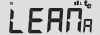
A common "problem" we are asked about is the "lean" display shown at left.
It is not a problem at all, the display is simply saying the controller and sensor are measuring
a value where any "normal" vehicle will not be run.
You will see it when the sensor is sitting in free-air,
and if/when you test your controller as described here.

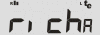
You could see this if you use fuels that have a stoich value
much lower than 14 (this includes many
alcohol fuels
such as E85, methanol, etc.)
The "rich" display is easily "fixed" by running a
CCF file found here.
Changing Displayed Information (A Button)
The following information relates to LX1 firmware version 0538 or above.
In the descriptions of the various displays, screen names are shown in bold blue.
Note: after re-configuration, some of the default behaviour detailed below may change.
The default screen is the display last saved, and is initially the AFR display.
|
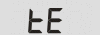 Immediately after power is applied to LX1 the Tech edge logo screen appears.
This lasts for one to two seconds.
Immediately after power is applied to LX1 the Tech edge logo screen appears.
This lasts for one to two seconds.
|
|
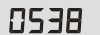 If the left (A) button is held down during the application of power,
after approximately one second the tE screen will change
to show the current firmware's version number (0538 in this example),
and LX1 enters config mode which is further described below.
If the left (A) button is held down during the application of power,
after approximately one second the tE screen will change
to show the current firmware's version number (0538 in this example),
and LX1 enters config mode which is further described below.
|
|
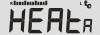 Subsequently, if the default display is either Lambda or AFR, and normal WBo2 operating conditions apply,
the LX1 display will change from tE to
the sensor heating in progress display.
Depending on external conditions, this phase normally lasts 20 to 30 seconds.
Other conditions, possibly error indications, may also be displayed briefly.
Subsequently, if the default display is either Lambda or AFR, and normal WBo2 operating conditions apply,
the LX1 display will change from tE to
the sensor heating in progress display.
Depending on external conditions, this phase normally lasts 20 to 30 seconds.
Other conditions, possibly error indications, may also be displayed briefly.
|
|
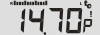 After heating, the display will show the default screen which
is normally the AFR display shown here.
The default screen can be changed as described below.
The bargraph will move Left to Right for richer mixtures, and Right to Left for leaner mixtures.
At the extremes of the rich or lean range just two bars will be displayed.
After heating, the display will show the default screen which
is normally the AFR display shown here.
The default screen can be changed as described below.
The bargraph will move Left to Right for richer mixtures, and Right to Left for leaner mixtures.
At the extremes of the rich or lean range just two bars will be displayed.
|
|
 When the AFR (or Lambda) is richer or leaner than the programmed values,
either of the two rich or LEAn limit indications is displayed.
When the AFR (or Lambda) is richer or leaner than the programmed values,
either of the two rich or LEAn limit indications is displayed.
|
|
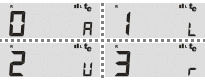 Pressing the left (A) button cycles through the four possible display screens
which are numbered 0 through 3.
While the left (A) button is depressed,
The number of the screen that will be shown next is
displayed in the left digit position - as shown at left.
Pressing the left (A) button cycles through the four possible display screens
which are numbered 0 through 3.
While the left (A) button is depressed,
The number of the screen that will be shown next is
displayed in the left digit position - as shown at left.
Releasing the left (A) button shows the currently selected screen.
The default screens cycled through are
0 = AFR,
1 = Lambda,
2 = User 1,
3 = RPM
|
Default Screens
|
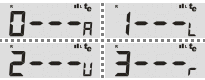 It's possible to change the default screen so this screen is presented each time LX1 is powered up.
First, select the screen you want to be displayed by cycling through the displays,
then press and hold down the left (A) button for at least 4 seconds.
One of the 4 possible screens at left will show, for as long as the button remains depressed.
It indicates the screen number programmed as the default screen.
Note: the next screen number is displayed during the
4 second wait until the default screen number is programmed, ignore this!
It's possible to change the default screen so this screen is presented each time LX1 is powered up.
First, select the screen you want to be displayed by cycling through the displays,
then press and hold down the left (A) button for at least 4 seconds.
One of the 4 possible screens at left will show, for as long as the button remains depressed.
It indicates the screen number programmed as the default screen.
Note: the next screen number is displayed during the
4 second wait until the default screen number is programmed, ignore this!
|
Logging (B Button) Operation
|
 The right (B) or logging button controls the on-board logging operation of WBo2 control units that support this feature.
Giving this button a short press commands the WBo2 unit to start on-board logging.
While the button is pressed, and for a short time afterwards, the text L on is displayed.
While logging is enabled, the exclamation mark status indicator flashes.
Pressing the button again turns on-board logging off and also briefly displays LoFF.
The right (B) or logging button controls the on-board logging operation of WBo2 control units that support this feature.
Giving this button a short press commands the WBo2 unit to start on-board logging.
While the button is pressed, and for a short time afterwards, the text L on is displayed.
While logging is enabled, the exclamation mark status indicator flashes.
Pressing the button again turns on-board logging off and also briefly displays LoFF.
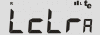 Pressing the right (B) logging button for around 4 seconds will display Lclr and
the on-board logging memory will be cleared (for WBo2 units that support on-board logging).
Pressing the right (B) logging button for around 4 seconds will display Lclr and
the on-board logging memory will be cleared (for WBo2 units that support on-board logging).
|
Status, Warning & Error Screens
|
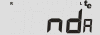 No Data - When there's no communications between LX1 and WBo2, the nd or No Data screen is shown.
This screen will only be seen when LX1 is expecting frame data to display but none is sent.
WBo2 may not be connected, or WBo2 has been set up to generate the wrong type of data frames -
this can occur if an old revision of the calibration utility is used that doesn't
correctly reset WBo2's frame generation (or logging) mode to version 2.0 binary.
One simple cure is to issue the s03e1 and the w commands.
No Data - When there's no communications between LX1 and WBo2, the nd or No Data screen is shown.
This screen will only be seen when LX1 is expecting frame data to display but none is sent.
WBo2 may not be connected, or WBo2 has been set up to generate the wrong type of data frames -
this can occur if an old revision of the calibration utility is used that doesn't
correctly reset WBo2's frame generation (or logging) mode to version 2.0 binary.
One simple cure is to issue the s03e1 and the w commands.
|
|

 Battery Conditions - Among the conditions that can occur during sensor warmup are
high (H bH) or low (H bL)
battery voltage.
Both conditions will cause WBo2 to switch off the sensor's heater to prevent damage.
Running with the heater off, but exposed to exhaust gas, will cause soot build-up and eventually sensor failure.
Battery Conditions - Among the conditions that can occur during sensor warmup are
high (H bH) or low (H bL)
battery voltage.
Both conditions will cause WBo2 to switch off the sensor's heater to prevent damage.
Running with the heater off, but exposed to exhaust gas, will cause soot build-up and eventually sensor failure.
|

|
Sensor Heater Faults - Other heater faults that are detected by WBo2 include :
- H ho = heater not connected or sensor is open circuit
- H hS = cable or sensor heater is Shorted to GND.
- H hF = the FET heater circuitry is faulty.
|
PID Unlock Status - The Status "Dot" (shriek !)
|
 PID Status - Error conditions are indicated by a flashing
exclamation mark (also called a shriek).
The type of error is displayed on the small 7-segment digit directly below the indicator.
PID Status - Error conditions are indicated by a flashing
exclamation mark (also called a shriek).
The type of error is displayed on the small 7-segment digit directly below the indicator.
Status information is continually produced by all WBo2 units.
The condition of the sensor's Wideband and heater control software
and hardware (including the sensor itself) is called its PID status.
When WBo2's PIDs operate outside their intended range we call the condition PID unlock.
From LX1 firmware revision 0538, LX1 shows both heater and wideband PID unlock status indications.
Other WBo2 documentation may refer to this condition as a PID error but it is important to note
it's normally associated with a condition the WBo2 unit has no control over.
- The Heater PID unlock is indicated by a flashing exclamation mark status indicator, the small 7 segment digit will also indicate "H".
It can be caused by very rapid changes in heating or cooling of the sensor,
and in some circumstances it may indicate a WB02 hardware error, a faulty cable
(overheated cables can short internally), or sensor.
- The Wideband PID unlock is indicated by a flashing exclamation mark status indicator, with the small 7 segment digit indicating "P".
It can be caused by rapid changes in the ambient air-fuel ratio
(may occur under very rapid changes in throttle position).
An aging sensor will gradually respond more slowly to WBo2 control signals and
can produce this indication too.

A PID unlock is not necessarily an error, but if a PID unlock condition occurs regularly
without an explanation then it should be investigated.
|
Config Mode & the Reprogramming Interface Adapter


LX1 can be field upgraded with new firmware, and its display modes re-configured,
using the LX1 interface adapter (*) shown at left.
How the adapter is physically connected both to LX1, a PC, and source of power is shown at left.
Power is obtained from WBo2's two pin power cable, or a 12 volt power supply is used.
Click on either of the images for an enlarged popup,
or for the programming adapter's schematic here.
Note (*) see here for info on the old interface adapter.
The FLASH.exe program can be used to update LX1's firmware, remembering that the LX1 must be in config mode for correct reflashing.
 Config mode on LX1 is entered by holding the left (A) button down
ONLY while power is being applied to the display.
Each time LX1 is power OFF, it will come back up in normal mode
unless it sees the button depressed during its power up cycle.
As reflashing is a two stage process (loading new code, then new EE-data),
the A button should be held down until the reflash process enters the second stage where the EE-data is updated.
Config mode on LX1 is entered by holding the left (A) button down
ONLY while power is being applied to the display.
Each time LX1 is power OFF, it will come back up in normal mode
unless it sees the button depressed during its power up cycle.
As reflashing is a two stage process (loading new code, then new EE-data),
the A button should be held down until the reflash process enters the second stage where the EE-data is updated.
|
Rescue Reflashing

For the very rare occasion when the LX1 seems dead
(perhaps after an unsuccessful reflash, or a reflash with the wrong .HXF file)
it may be necessary to perform a rescue-reflash.
This requires access to the LX1's electronics.
Begin by removing the four screws securing the case's back.
Pull out the electronics and rotate so you see the view at left (click image enlarge)
The two rescue re-flash pads will be found to the right of the LCD display, at the very edge of the board.
a small piece of wire can be inserted into both pad holes, connecting them together.
With the shunt in place (and the LX1 cover still removed) plug the LX1 RJ45 jack into the reprogramming interface (see previous paragraphs)
and run the FLASH program - making sure to check the rescue? option.
Follow the rescue reflash instruction precisely for it to work properly
Note that you may have to first rescue re-flash the code in (select the Flash Only? check box),
and when that has completed, remove the rescue re-flash shunt and then select the EE Only? check box
and flash in the EE data (of course remembering to hold down the A button during LX1's power-up to enter the correct mode).
Yes it sounds complicated, but a recure re-flash is a last ditch option that's not normally used unless drastic action is required.
|
Configuring LX1
The CONF.exe program will soon provide support for LX1,
and is used to change LX1's default behaviour and the display functions.
This section will be updated when the PC based configuration options (in the CONF.exe program) for LX1 are completed.
Note: this document is subject to updates ....

 This document is the user's guide or operating manual for the LX1 display.
Certain programmable features described below will require the WButil configuration software to be used.
LX1 is field re-programmable
so this document may be updated from time to time with information on the latest features.
This document is the user's guide or operating manual for the LX1 display.
Certain programmable features described below will require the WButil configuration software to be used.
LX1 is field re-programmable
so this document may be updated from time to time with information on the latest features.
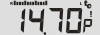 Typically the LX1 will just work - plug it into a Tech Edge
controller and it displays AFR (with stoich at 14.7).
Press the A button once and LX1 changes to the second view and shows Lambda
(stoich is 1.0).
Hold down the A button longer than 6 seconds and the current view becomes the power-up view.
Typically the LX1 will just work - plug it into a Tech Edge
controller and it displays AFR (with stoich at 14.7).
Press the A button once and LX1 changes to the second view and shows Lambda
(stoich is 1.0).
Hold down the A button longer than 6 seconds and the current view becomes the power-up view.


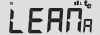

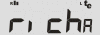
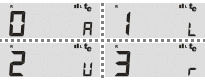 Pressing the left (A) button cycles through the four possible display screens
which are numbered 0 through 3.
While the left (A) button is depressed,
The number of the screen that will be shown next is
displayed in the left digit position - as shown at left.
Pressing the left (A) button cycles through the four possible display screens
which are numbered 0 through 3.
While the left (A) button is depressed,
The number of the screen that will be shown next is
displayed in the left digit position - as shown at left.
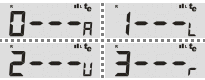 It's possible to change the default screen so this screen is presented each time LX1 is powered up.
First, select the screen you want to be displayed by cycling through the displays,
then press and hold down the left (A) button for at least 4 seconds.
One of the 4 possible screens at left will show, for as long as the button remains depressed.
It indicates the screen number programmed as the default screen.
Note: the next screen number is displayed during the
4 second wait until the default screen number is programmed, ignore this!
It's possible to change the default screen so this screen is presented each time LX1 is powered up.
First, select the screen you want to be displayed by cycling through the displays,
then press and hold down the left (A) button for at least 4 seconds.
One of the 4 possible screens at left will show, for as long as the button remains depressed.
It indicates the screen number programmed as the default screen.
Note: the next screen number is displayed during the
4 second wait until the default screen number is programmed, ignore this!


 Config mode on LX1 is entered by holding the left (A) button down
ONLY while power is being applied to the display.
Each time LX1 is power OFF, it will come back up in normal mode
unless it sees the button depressed during its power up cycle.
As reflashing is a two stage process (loading new code, then new EE-data),
the A button should be held down until the reflash process enters the second stage where the EE-data is updated.
Config mode on LX1 is entered by holding the left (A) button down
ONLY while power is being applied to the display.
Each time LX1 is power OFF, it will come back up in normal mode
unless it sees the button depressed during its power up cycle.
As reflashing is a two stage process (loading new code, then new EE-data),
the A button should be held down until the reflash process enters the second stage where the EE-data is updated.
