
Updated Re-flash Utility here!

Updated Re-flash Utility here!
Information on the old unsupported utility follows
![]() | LOGging
| CONFIGuration
| Flash Update
| Terminal
| LOGging
| CONFIGuration
| Flash Update
| Terminal
This utility (wbTerm.exe) provides an easy way to talk to Tech Edge controllers and displays for configuration and diagnostic purposes. Here are some features :
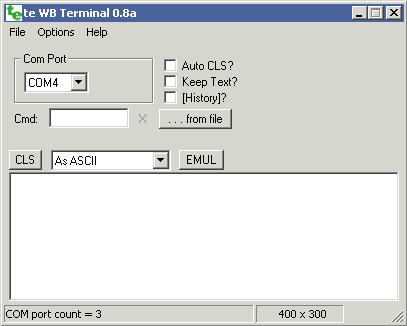
The COM Port list box shows all COM ports that are available and not being used by another program. The port list is updated each time the down arrow is pressed. Select the port connected to your WBo2 unit or your display - note: connecting to a display requires the display interface adaptor.
Laptops may not have a serial port (also known as RS232). If you don't have one (it will be a DB9 connector that mates with the WBo2 RS232 cable) then you may need to use a USB to RS232 converter. These converters, when correctly installed, will be shown in the list as an additional COM port.
The status bar (bottom left) shows how many COM ports were found, and if a selected port was opened successfully.
In the Cmd : box you enter commands. Results are sent back and displayed in the large list area in the bottom half of the screen. You can enlarge the display area by resizing it - you will be prevent from making it smaller than 400 x 300.
The way data is displayed can be controlled - selecting As ASCII works for most commands (selecting Bytes in Hex or one of the Frame modes shows raw binary data in a more readable format).

The Command processor is used to execute a series of commands from a file.
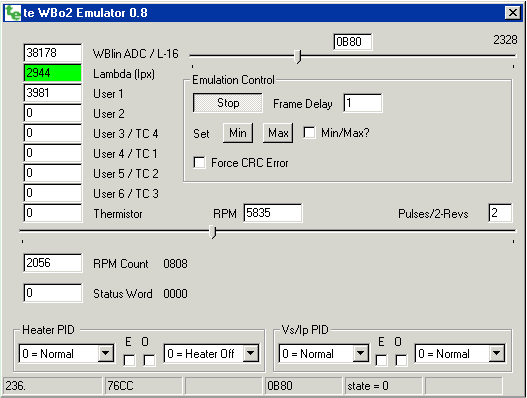
The WBo2 emulator is used to simulate the output from a WBo2 controller and is primarily to test different display configurations and for driving logging software.
The value of each frame variable can be altered by either changing the value directly, via a slider, or via drop a down menu selection.
Basic control of the emulator is handled in the central Emulation Control frame. Under that label is the Start/Stop button. The image shows Stop and in this case frames are being produced by the emulator and this action will be stopped when the button is pressed. The Force CRC Error check box does just that, forcing each frame to have an incorrect CRC calculated for it.
The status bar shows the Frame Sequence counter byte filed in decimal (236.) and the Tick word field (76CC) in hex. Other bar status fields change depending on what controls are being adjusted.
To exit the emulator simply close the window (top right X and the currently selected values will be remembered the next time the emulator is started.
Here is the latest WBterm installation file. Simply download it to a convenient place and run it :
Download WBtermSetup-08a.exe now (~152 Kbytes).
You will be asked if the installation directory of C:\Program Files\TechEdge\WBterm is acceptable and you have the option of changing that location. The program group Tech Edge will be created (if it doesn't already exist) and the shortcut WB Terminal will be created there.
Note that WBterm creates an initialisation file WBterm.ini in the installation directory and no variables are saved to the registry.